| |
|
Frequent Asked Question - Port Klang*Net Web
|
Steps to Renew License
Step 1: Login to www.my1port.com (as admin).
Step 2: You may click on the blinking icon to renew your license.
Step 3: By clicking the  system will bring you to Company Registration Page.
system will bring you to Company Registration Page.
Step 4: Company Registration page will be shown for you to edit any necessary information belongs to your company.
Otherwise, you can just click 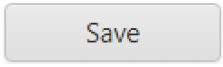 button.
button.
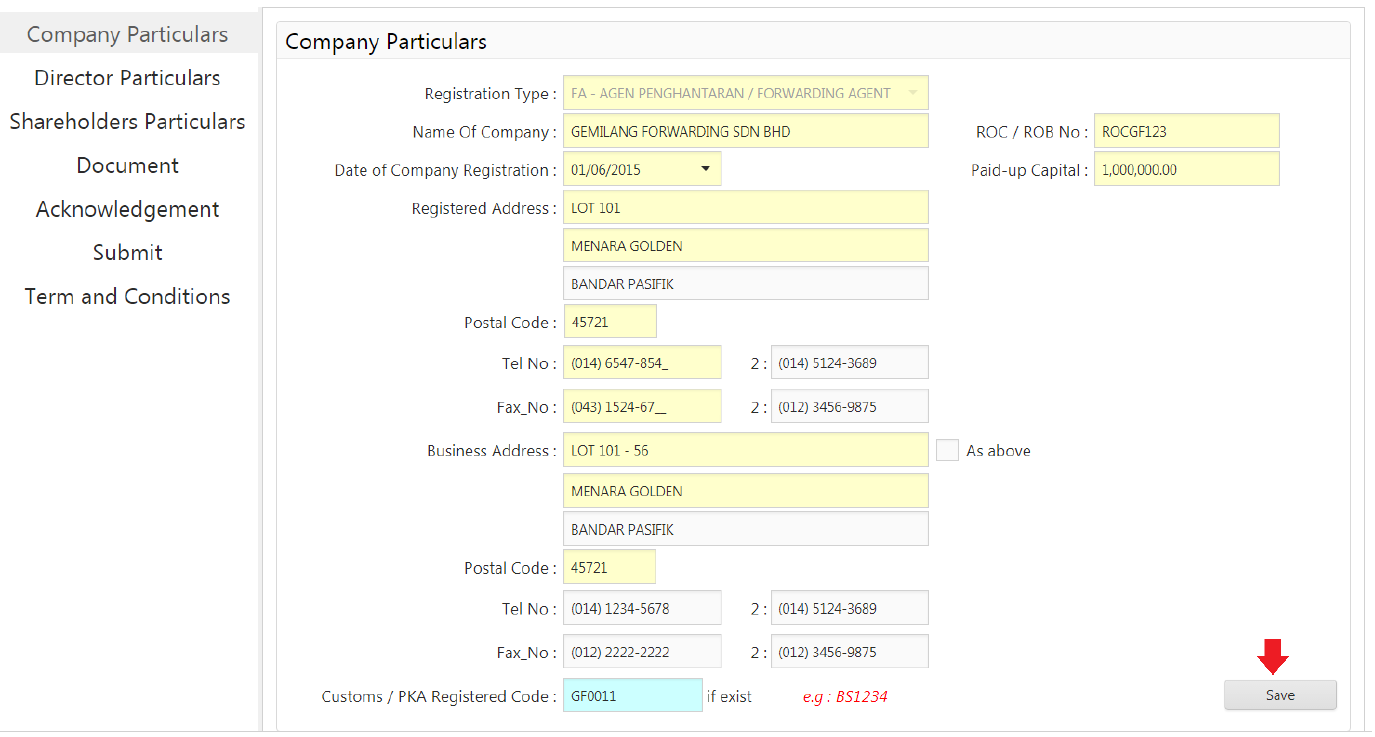
Step 5: You may click on other options from Left Menu if require any other changes on your company information.
Step 6: Do make sure you will agree on the Terms & Condition from the Acknowledgement option.
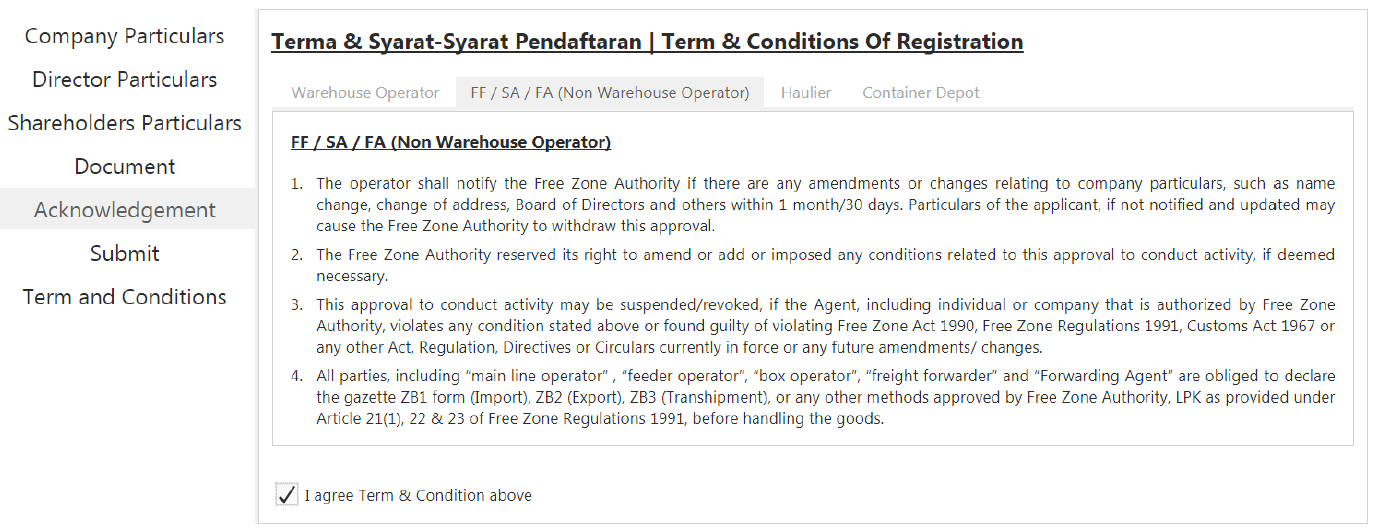
Step 7: To proceed for Renew License activation, you are requires to do submission. Please click on 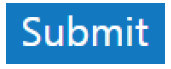 from the left menu.
from the left menu.
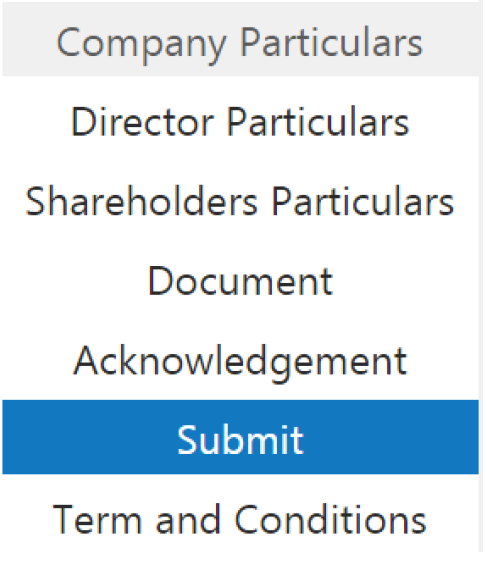
Step 8: As usual, submission should require an authorized person details as below
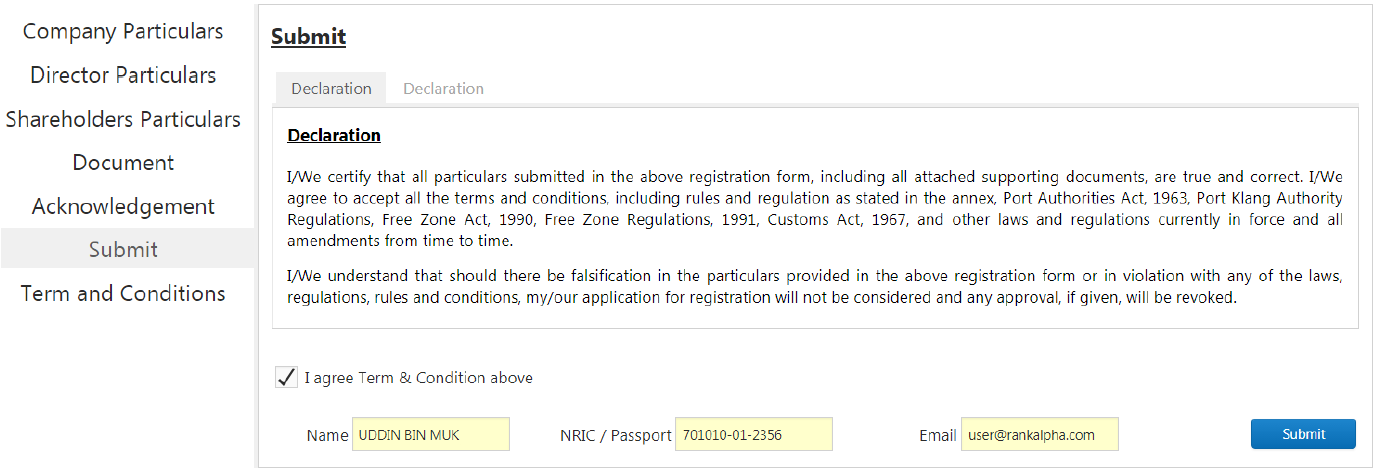
Step 9: Finally, you may click 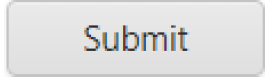 for LPK's approval and system will prompt a confirmation message upon your submission.
for LPK's approval and system will prompt a confirmation message upon your submission.
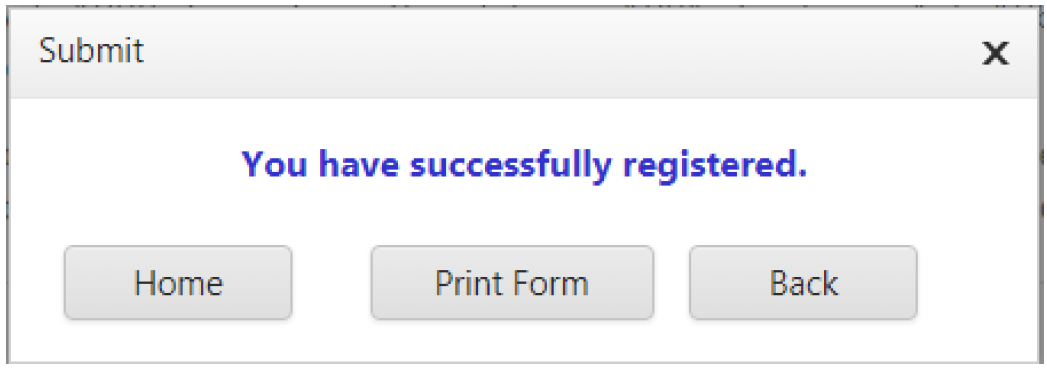
Step 10: Should you receive email notification from LPK as approved, meaning your license has activated.
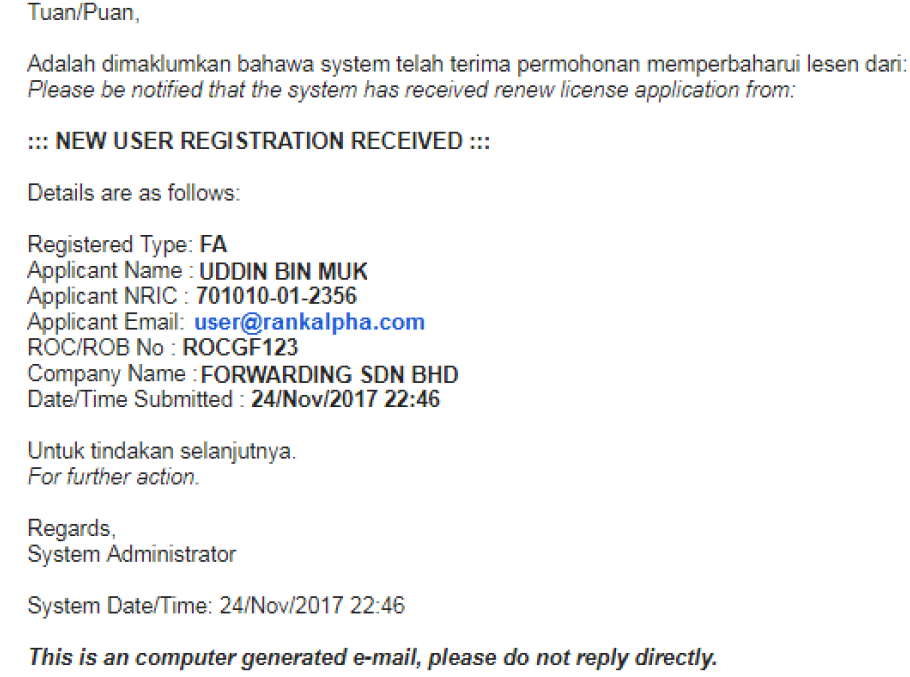
Step 11: The blinking notification  will no longer shows at your page upon activation.
will no longer shows at your page upon activation.
Click for Download