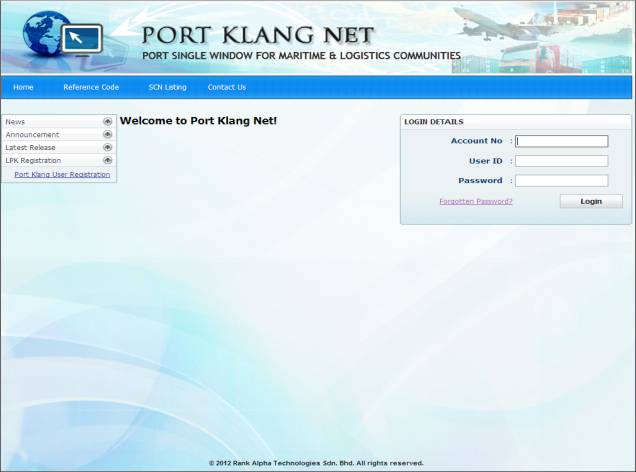
1. Go to PORT KLANG*NET main page
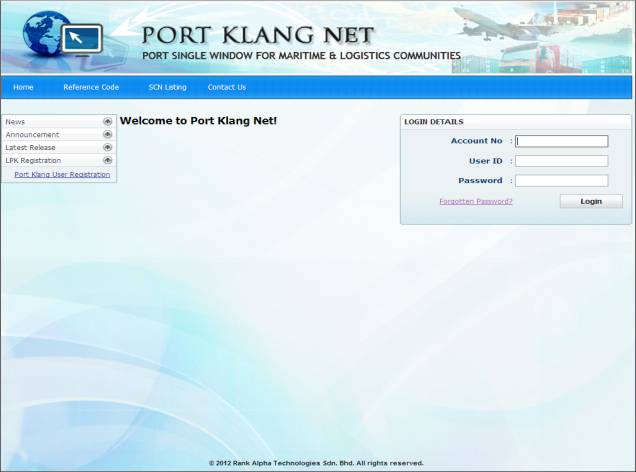
2. Fill in the Login information.
· Account No
· User ID
· Password
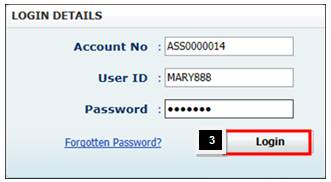
3. Click on Login button
4. Port Klang Net Main Page will be displayed
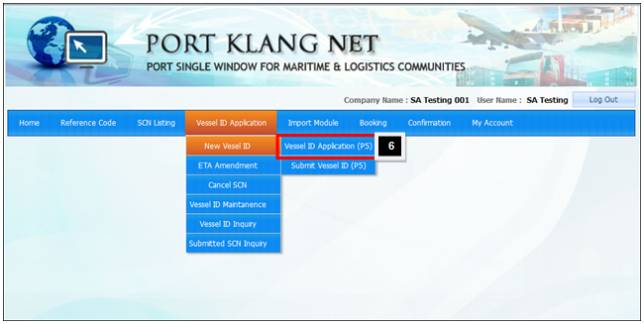
5. Under Vessel ID Application menu, move down the cursor to New Vessel ID.
6. Click on Vessel ID Application (P5).
7. New Vessel ID Application Listing page will display
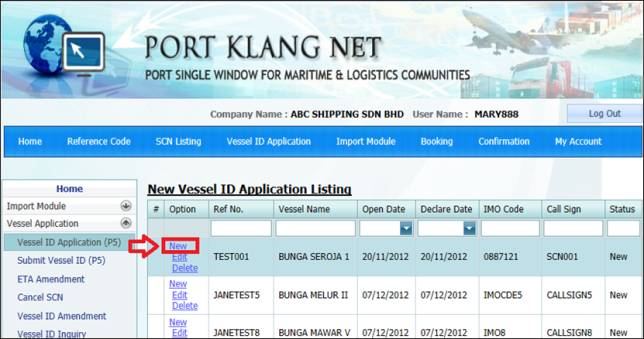
8. Click on “New” hyperlink to create a new Vessel ID Application
9. Fill in the header information as below:
· Job No / Ref. No
· Vessel Name
· IMO Code
· Port Operator & Ledger Acct No
· Port Operator & Ledger Acct No
· Open Date
· Declare Date
· Call Sign
Please note that all fields highlighted in yellow are mandatory fields
10. Click on Save button

11.
Agent / Additional Info
tab shall be displayed accordingly
Agent / Additional Info contains 2 different tabs
· Ship Owner / Charterer tab
· Additional Info tab
Fill in the information as below:
· Ship Owner :
o Agent Code
o Name
o Address
· Charterer (If applicable) :
o Agent Code
o Name
o Address
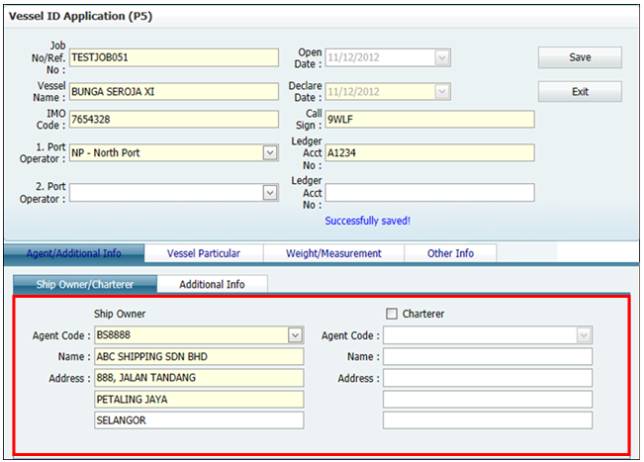
Fill in the information as below:
· Classification Society
· Hull Insurance Company
· Hull Insurance Valid until
· Ship Registry Certificate No
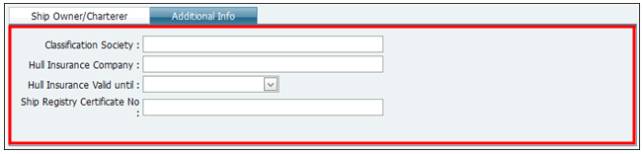
Fill in the information as below:
· Vessel Particular :
o Nationality
o Ship Flag
o Class of Ship
o Type of Ship
o Sub Type of Ship
o Port of Registration
o Registration Country
o Year Build
o Type of Cargo
o Ship Liner
o Service Name
o Ex. Call Sign
o Ex. Vessel Name
o Conference
o Consortium
Please note that all fields highlighted in yellow are mandatory fields
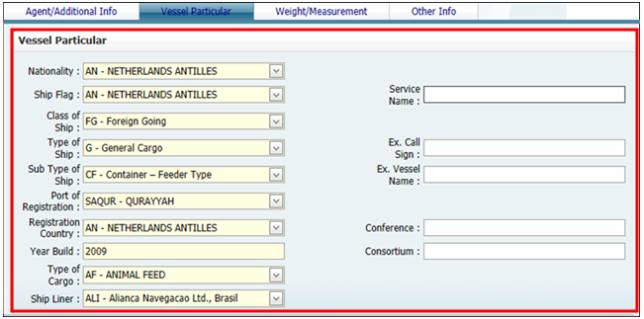
Fill in the information as below:
· Vessel Weight / Measurement :
· Registered Gross Tonnage (GRT)
· Registered Net Tonnage (NRT)
· Vessel Overall Length (LOA)
· Dead Weight (DWT)
· Standard Draft (MAX)
· Beam
· Maximum (TEUS)
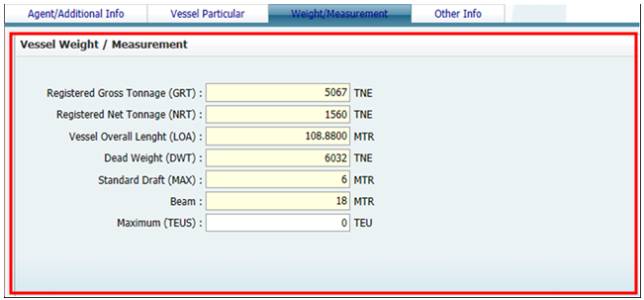
Other Info contains 2 different tabs
· Co-Loaders tab
· Port Rotations tab
1.1.4.1 Ship Owner / Charterer tab
1. Click New hyperlink
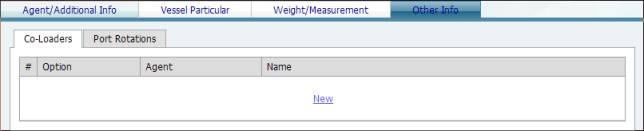
2. A new popup window ”Co-Loader Entry” will be displayed
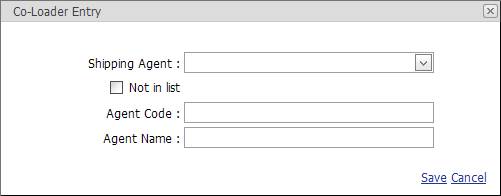
3. Fill in the information as below:
· Co-Loader Entry:
o Shipping Agent
o Agent Code
o Agent Name
4. Click on Save hyperlink to save the record
5. A message “Record successfully saved!” will be displayed.
6. Click on Cancel hyperlink to cancel the record
1. Click New hyperlink
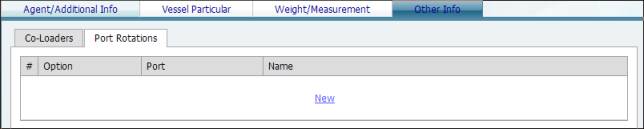
2. A new popup window ”Port Rotation Entry” will be displayed
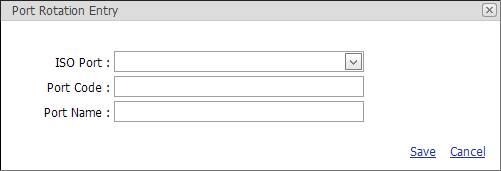
3. Fill in the information as below:
· Port Rotation Entry:
o ISO Port
o Port Code
o Port Name
4. Click on Save hyperlink to save the record
5. A message “Record successfully saved!” will display.
6. Click on Cancel hyperlink to cancel the record